Slicing an Image in Photoshop
Under View at top of screen, turn on Rulers
Drag guides from ruler at top and side to frame each individual section you choose in the image
Find the Slice and Slice Select Tools grouped with the Crop Tool
Select the Slice Tool
Select -Slices from Guides- button which has appeared above the workspace
This numbers each section you have framed - now called a Slice
Decide which sections or slices you want to combine
Click ctrl or cmd (PC or Mac) then click in the first section you want to combine
Hold down Shift then continue to click in each additional section
(each selected section will change to yellow or gold colored frame)
Once all desired slices have been selected, right-click and Combine Slices
The individually numbered slices will now combine into a single number
Once finished, select File -> Save for Web & Devices
Click on each individual slice and determine best format at smallest file size
Default is Jpeg, 51% quality
Try Png8 for flat colored sections
Make all selections and Save: HTML and Images/XHTML/All slices
[Slices in image below are outlined in Red]
|
|
||||||||
|
|
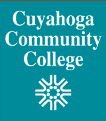 |
 |
||||||
|
|
|
|
|
|
||||
|
|
||||||||
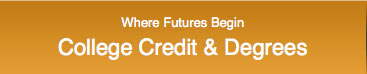 |
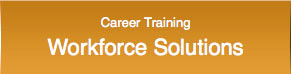 |
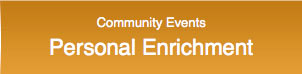 |
||||||
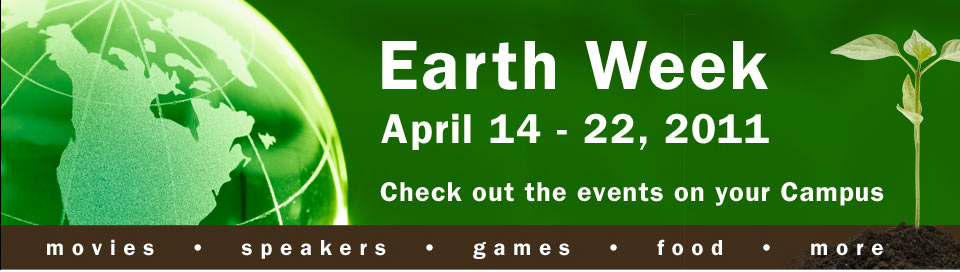 |
||||||||
|
|
|
|
|
|
|
|
|
|

